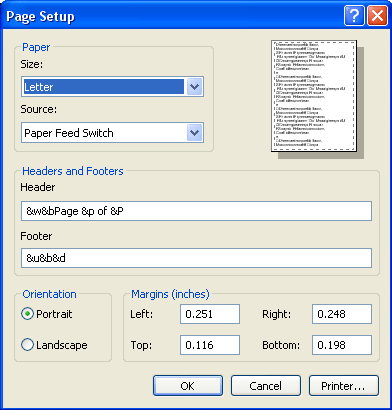Not all Web pages are created equal, especially when printing enters the equation. Some pages are quite wide, in fact too wide to fit on a standard size piece of paper. In order to adjust the paper properties, we will explore the properties of the Page Setup dialog box.
To open the Page Setup dialog
box, click the File menu and click Page Setup... You can also open the
Page Setup dialog box by clicking the Page Setup icon (
The Page Setup dialog box allows you to change how the page is printed.
Under the Paper heading, you can choose paper size like letter, envelope, A4, legal, and others. Depending on the model of printer installed on your computer, you can pick which paper source to use.
Under the Headers and Footers
heading, you can customize the header and footer output by entering a
series of codes. For help on customizing header and footer output, click
the Help icon (
The default footer code is &u&b&d which produces the following as a footer:
You can also orient the page from the default Portrait mode to the wider Landscape mode by clicking the appropriate radio button.
Lastly, you can modify the page margins to a custom setting in inches.
|