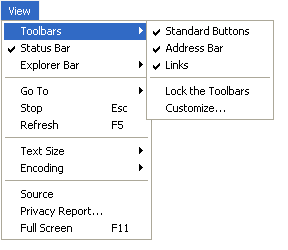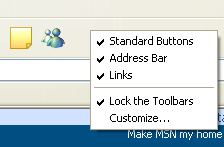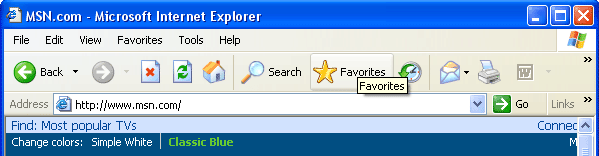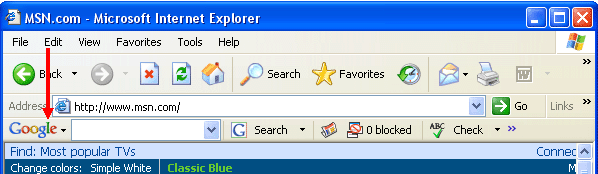Toolbars, as described in the previous lesson, allow you quick access to the functionality of Internet Explorer. The default Internet Explorer browser window shows three toolbars:
You can enable a toolbar in one of two ways. The first way is to click the View menu and point to Toolbars:
All toolbars that are currently active have a checkmark beside them. Click on the toolbar you want to use that does not have a checkmark beside it. This will enable that particular toolbar. The other way to enable a toolbar is to right-click in an empty space in the Internet Explorer browser window, and then click the toolbar you wish to use:
For example, the Google toolbar is a free download from the popular search engine Google (http://www.google.com). Let's assume you have already downloaded and installed the toolbar (more on downloading later in this manual). The window on the next page is not displaying the Google toolbar.
If you want to use the toolbar, point to the empty space to the right of the Standard Buttons toolbar, right-click, and then select Google Toolbar. The toolbar will then appear beneath all currently displayed toolbars:
|