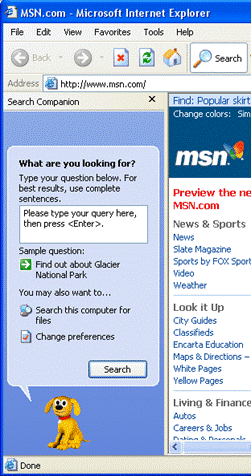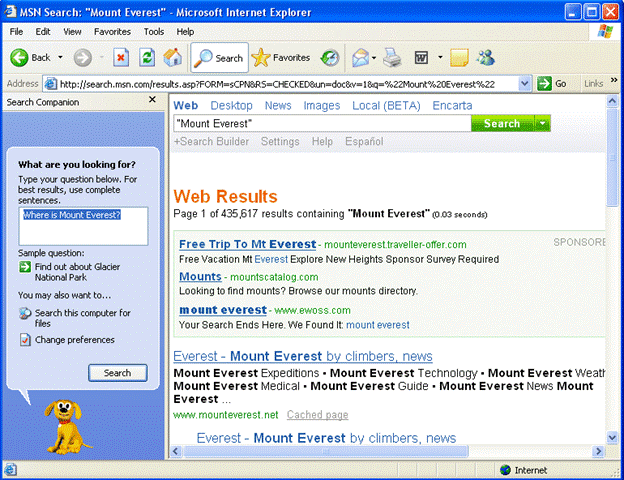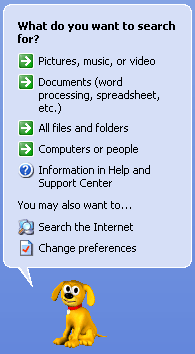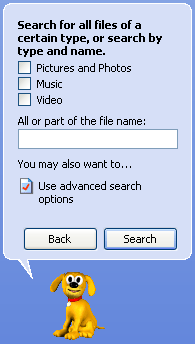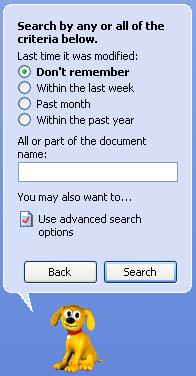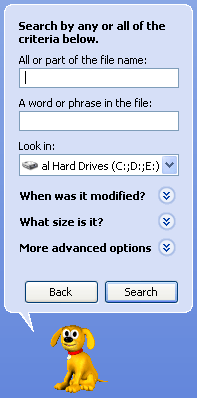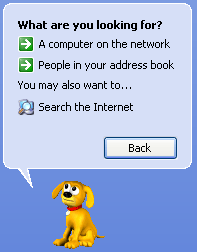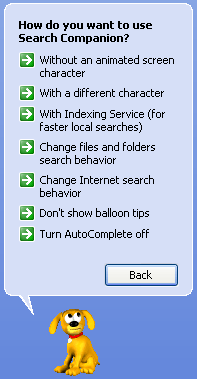|
Without an animated screen character |
This will turn off the
character, but will not affect how the Search Companion works. |
|
|
|
|
With a different character |
You can choose from
Rover the dog, Merlin the Wizard, and two new faces, Courtney
and Earl. |
|
|
|
|
With Indexed Searching |
Use an advanced method
of searching by using the Indexing Service when looking for
files or documents within your computer or local network.
You can think of the
Indexing Service like a map of a library. If you are looking for
a particular book, you could start at the first shelf and
examine every book until you found what you were looking for.
This would obviously take a very long time!
But if you had a map of
the library and were looking for a book on astronomy, you would
know that you don't have to search the cooking or politics
section of the library. For more information on Indexing
Services, please consult the "Learn more about Indexing Service"
hyperlink in Internet Explorer. |
|
|
|
|
Change Files and Folders search behaviour |
Change how the Search
companion looks for files on your local computer or network. |
|
|
|
|
Change Internet search behaviour |
Change how the Search
Companion searches the Internet for your Web page query. |
|
|
|
|
Don’t show balloon tips. |
Balloon tips appear when
your mouse hovers above certain components in Internet Explorer
and give a short description about their use. |
|
Turn AutoComplete off.
|
AutoComplete allows Internet Explorer to fill
in URLs the program has already visited. |