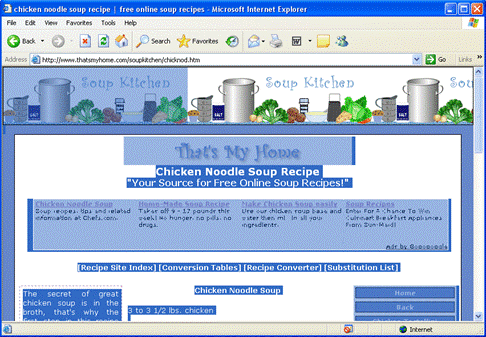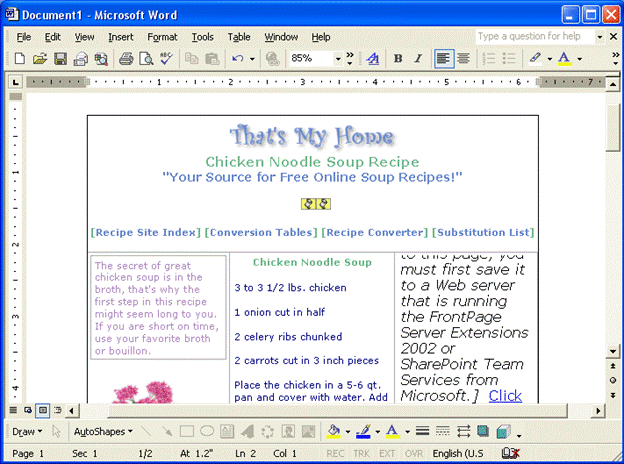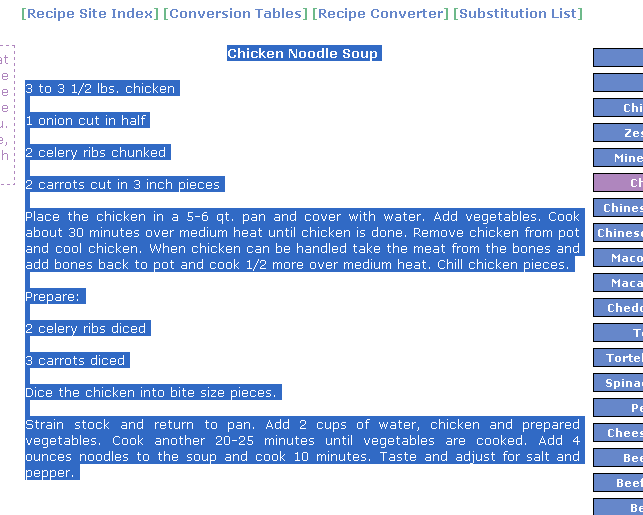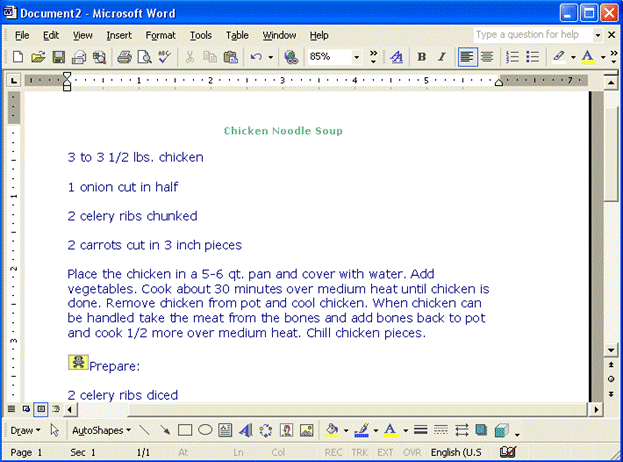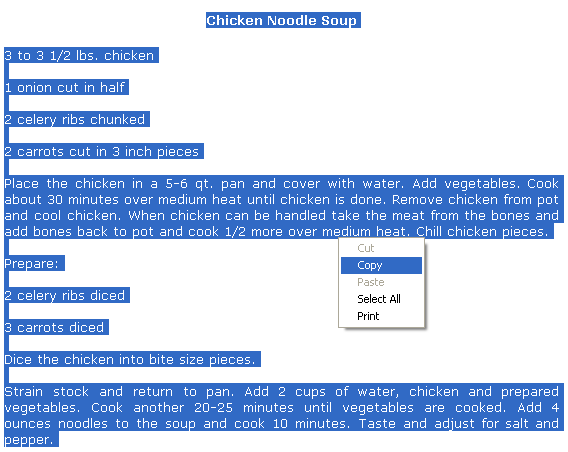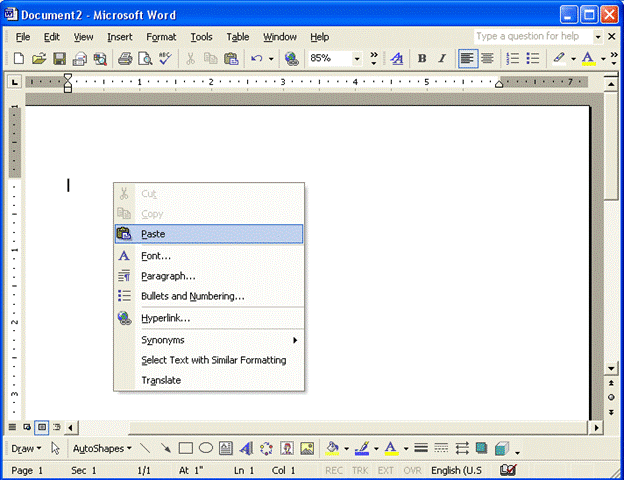In order to copy and save text from the Internet, you first need to open a word processor, like Microsoft Word, while you are browsing the Internet using Internet Explorer. For details on how to format a document using a word processor, please refer to the help file of the word processor you are using.
Let's say you have found a recipe for chicken soup and would like to save it for use at a later time. You can copy text from a Web page using a number of different ways:
To save the entire Web page containing the recipe, click the Edit menu and then click Select All. This will highlight everything on the Web page. (Pressing Ctrl + A does the same thing.)
Now that everything is selected, click the Edit menu and click Copy. (Pressing Ctrl + C does the same thing.) This will save a copy of all highlighted data inside your computer's memory.
Now, switch to your word processor by clicking the program button on the taskbar. In the Edit menu of the word processor, click Paste to transfer all highlighted data from the Web site to the word processor. (Pressing Ctrl + V does the same thing.) You can now print the document or save it.
Using the previous method might give you a lot more data than you thought. What if the recipe for chicken soup was only one of a dozen on a single Web page? That's eleven recipes you don't need!
To select part of a Web page, first make sure you have a word processor program open. Using your mouse, you can click and drag the cursor to select only the text you want to copy.
To do this, place your mouse at the beginning of the text you want to copy, then click and hold the left mouse button. Drag your cursor down the text you want to copy, and then release the left mouse button:
Press Ctrl + C to copy the highlighted text. Switch to your word processing program, then press Ctrl + V to paste only the highlighted text into the document and voila - chicken soup without all the clutter!
You can also perform the Copy and Paste functions by using only the mouse. Let's use the chicken soup example one more time. First, make sure you have a word processing program open. Click and drag your mouse cursor to highlight the recipe, and then release the left mouse button. Move your mouse cursor over the selected text and then click the right mouse button.
Click Copy from the right-click menu. Switch to your word processing program, and then move your mouse to somewhere inside the word processor typing area. Click the right mouse button once more, and then click Paste from the right-click menu.
As a final note on the Copy and Paste functions, let's say you have discovered a really great Web site and you want to save the URL. Simply click in the address bar and the entire URL will become highlighted.
Note that sometimes you may encounter very long URLs that fill more space than the Address Bar allows. No need to worry about this; clicking the address bar will still select the entire URL even if you canít see it. You can now use any of the previous methods to copy and paste this URL into a word processor.
To get the data from Internet Explorer, use one of these methods:
Then once you have a word processor open, paste the URL into the word processor using one of these methods:
|