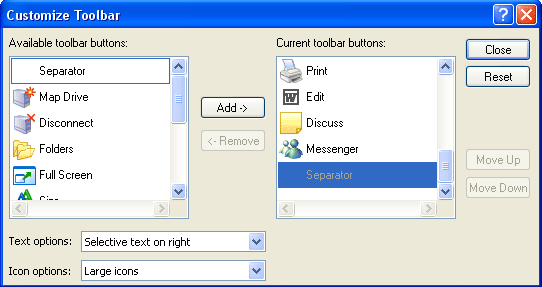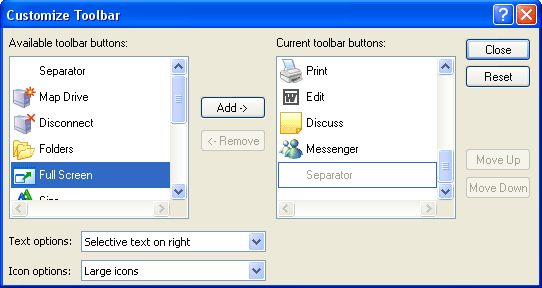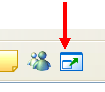The Standard Buttons toolbar provides enough functionality to satisfy most computer users. However, it is possible to add more "point-and-click" functionality in Internet Explorer by adding more icons.
In the previous lesson, we explored how to view a Web page in Full Screen mode by using a menu shortcut or by pressing F11. Internet Explorer also lets you add an icon to do the same thing. To add the Full Screen mode icon, click the View menu, point to Toolbars and click Customize. The Customize Toolbar dialog box will appear:
In the "Available toolbar buttons:" list, scroll down until the Full Screen icon is visible. Click the icon to highlight it, and then click the Add button:
This will add the Full Screen icon to the "Current toolbar buttons:" list. Click the Close button to close the dialog box and voila - you can now view a Web page in Full Screen mode with the click of your mouse!
|