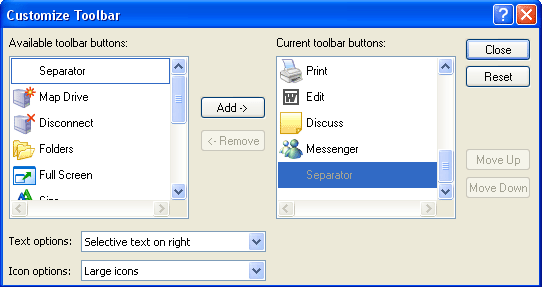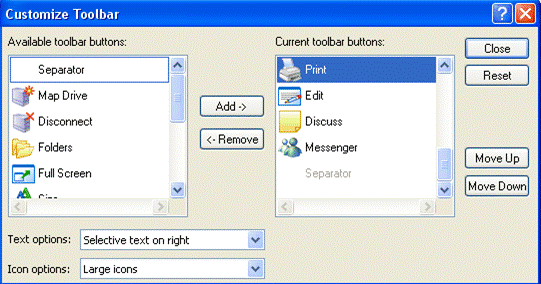You can just as easily remove icons from the Standard Buttons toolbar.
Click the View menu, point to Toolbars and click Customize. The Customize Toolbar dialog box will appear:
In the "Current toolbar buttons:" list, scroll up or down until the icon you want to remove is visible. For example, if you don't have a printer, you won't have much use for the Print function. Click the Print icon to highlight it, and then click the Remove button. This will remove the Print icon from the "Current toolbar buttons:" list and put it back in the "Available toolbar buttons:" list.
Then, click Close to exit the dialog box.
|