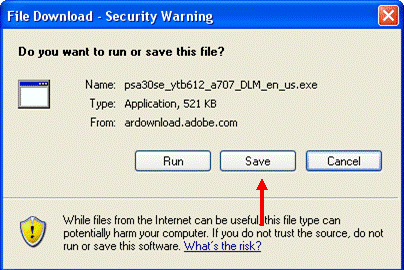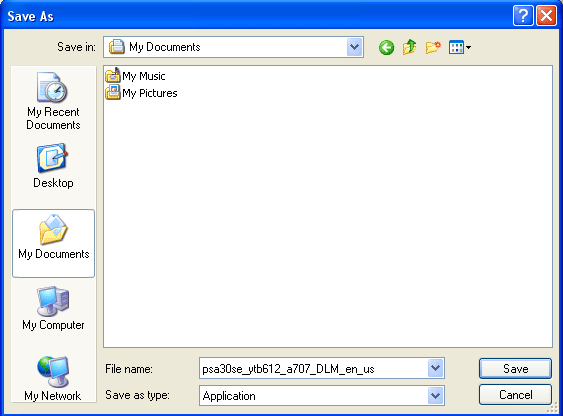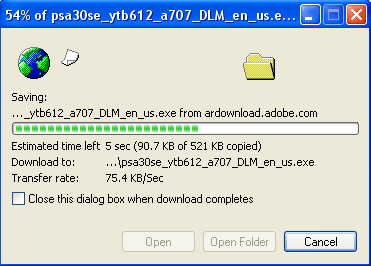Internet Explorer allows you to download files other than just Web pages and images. You can download audio and video content, as well as other programs and applications from your computer. A download is normally the source document of a hyperlink, so starting a download is as easy as clicking a hyperlink.
When you are ready to begin receiving the actual data from a server, Internet Explorer prompts you with a choice of either saving the file for future use or opening the file as soon as it is downloaded.
For Example, Adobe Acrobat is a program that is used to create a type of file called a PDF (Portable Document File). Some manufacturers provide a manual on a compact disc instead of providing printed manuals with software or equipment. Adobe Acrobat Reader is the program used to view such files, and it is a free download from www.adobe.com.
To download the Adobe Acrobat Reader program, first browse through Adobe's Web site until you reach the download hyperlink. Once you click the hyperlink, you will see this dialog:
Then click Save to bring up the Save File dialog box:
Choose where you want to save the file and what you want it to be named, and then click Save.
Once you click the Save button, you will begin downloading the file. Internet Explorer shows statistics relating to the name of the file, the speed of the download, and the estimated time remaining:
Once the file is saved, Internet Explorer gives you the option of launching the file right away. Simply click Run or Open to run or view the file.
If from the Save File dialog you clicked Run, Internet Explorer will automatically download and attempt to launch or open the file on its own. In fact, there are some file types that can be opened directly in Internet Explorer by use of a plug-in. We will explore plug-ins later in this manual.
|