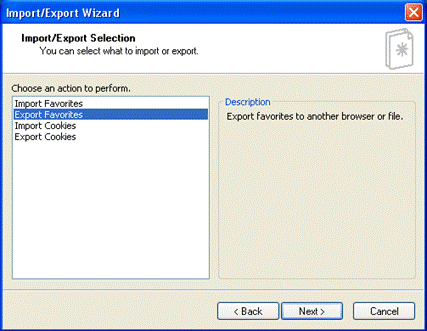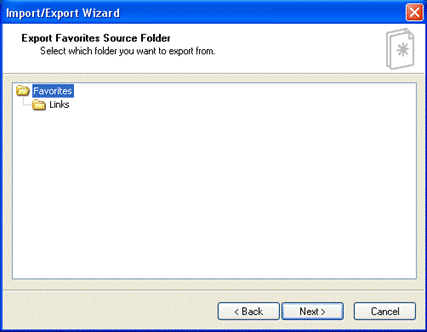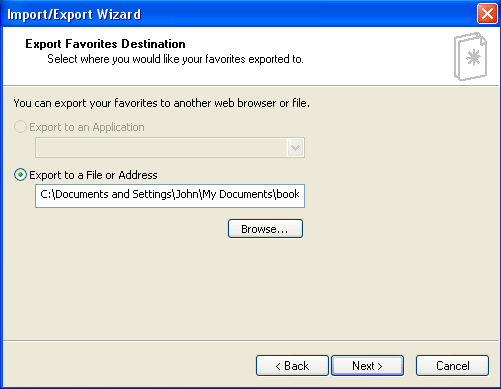There may come a point in time where you want to try another browser program instead of Internet Explorer. You can export your entire list of Favourites (or a sub folder of Favourites) into an HTML file for another browser or application to use. To export your Favourites, click the File menu, and then click Import and Export. Then, click Export Favourites and click Next:
Internet Explorer gives you the option to export your entire list of Favourites or just a subfolder. Click the folder containing the URLs you want to export and click Next.
Click the Export to a File or Address radio button, then click Browse to choose a save location on your computer. If you do not specify a location, Internet Explorer will save the file in the My Documents folder. Click Next to export the data.
Finally click Finish to close the wizard. Your selected Favourites have been exported.
|